You can easily add applications to your account using Scout-itAI’s catalog of preloaded applications or by adding additional applications of your choice.
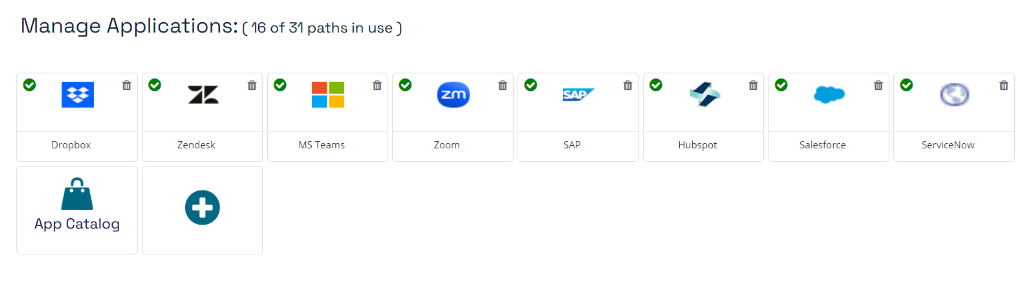
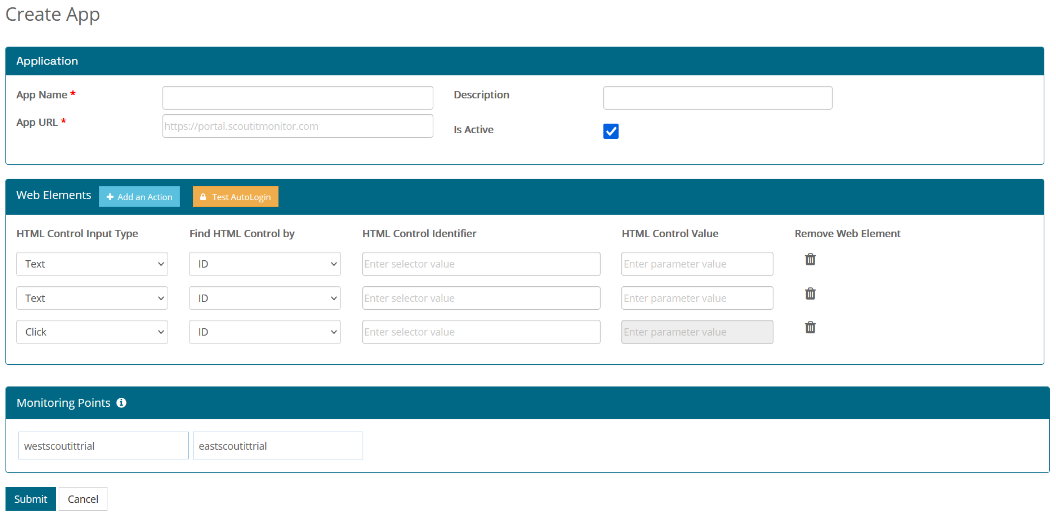
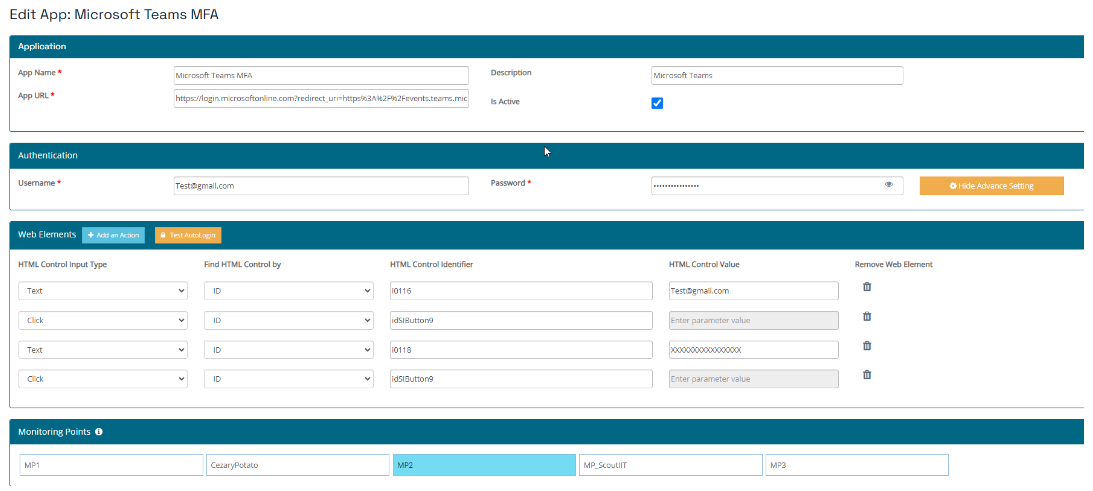
 Simplified Analytics
Simplified Analytics
 Fast Setup
Fast Setup
 Instant Savings
Instant Savings
 24x7 Support
24x7 Support